Thursday, May 18, 2017
How to make your Bluetooth icon appear on your Computer System
How to make your Bluetooth icon appear on your Computer System
it is so annoying at times, when you want to use Bluetooth to send or receive information , and you are unable to find the Bluetooth. today i will be giving you simple step to find your Bluetooth easily on computer system.
Step 1
click the Start button, then press change Bluetooth like the screenshot below
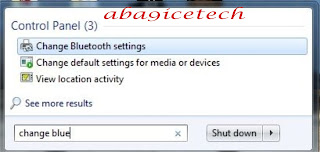
After that click the change Bluetooth settings another pop message will paper like below
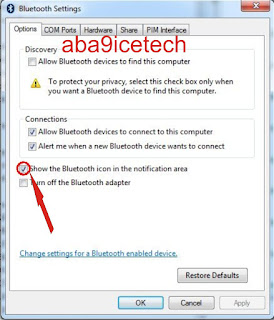
then you will tick show Bluetooth icon the notification area and press Ok after that the Bluetooth logo will appear on the task bar like below snapshot
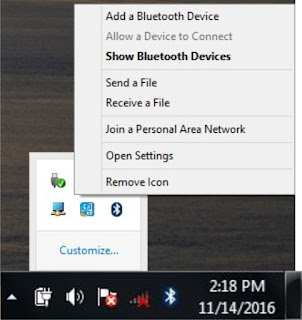
Go to link for download
Monday, April 24, 2017
Five Easy Ways To Save Your Mobile Computer Data
Five Easy Ways To Save Your Mobile Computer Data
Things you should do right now to conserve your data.
Worry less about exceeding your data limit by following these five simple tips for Android users:
1. Reduce the data used by your Android mobile device or computer by turning on Chrome Data Saver Mode. From compressing web pages to removing images when loading a page on a slow connection, you’re able to save up to 70% more data.
2. Offline YouTube videos and watch them as often as you like without using data or buffering each time with YouTube Offline.
3. Whether it’s your neighborhood or a weekend getaway destination, there’s a way to use Google Maps without using any data. Download an area of the world and seamlessly use Maps features like turn-by-turn navigation and access useful location information without a network connection using Google Maps Offline.
4. Identify and remove data intensive apps by going to Settings > Data Usage on your Android device. You may be surprised to see data being used by apps you hardly touch!
5. Disable auto-updating apps on your Android device by opening Google Play and tapping the hamburger icon (three horizontal lines) on the top left of the screen. Go to Settings > tap Auto-update apps > select Do not auto-update apps or Auto-update apps over Wi-Fi.
Writer- Tosin Akin-Og

Go to link for download
Thursday, March 16, 2017
How To Install Remix OS 2 0 on your Computer or Laptop
How To Install Remix OS 2 0 on your Computer or Laptop
Hey Guys Today in this article we are going to share how to Install Remix OS on PC, and you can Install Remix OS in your Computer. Its installation tool support to windows 7, Windows 8 and Windows 10 and other system users have to install on USB flash drive. It is based on Android 5.1.1 Lollipop and runs as a desktop OS and Remix OS is release for PC that is developed by Jide Technology. It gives Android user experience and you get easily Android features. We are using to how to increase ram in Android Phone. Many of the operating systems so remix OS is a new operating system that you are installing in your PC easily. Most use of it that android OS for PC that you can dual boot with windows or Linux in your PC. So you follow this steps and you can Install Remix OS in PC.

Install Remix OS
Install Remix OS on PC
How To Install Remix OS 2.0 on USB Drive?
Requirements
- Remix OS ISO file and Remix OS USB installer Tool- Download Remix OS
- Torrent Downloading Client.
- Any version of Windows installed.
- Fress new hard disk volume of 20GB
- Remix OS 2.0 and Remix OS USB Installer.
- USB 3.0
- BIOS Should have Legacy Boot Mode Enabled Or Enable it manually
- 8 GB USB Drive (FAT32 Format)
- Windows PC.
How to Install Remix OS on Windows PC and Laptop
1 : Download the Remix OS 2.0 and USB
2 : Format the USB Drive and Change the Format to FAT32
3 : Start the Remix OS USB Tool

4 : Add the ISO file to USB tool and USB disk


5 : Reboot your Computer

6 : Select the mode of Installation

7 : Install Remix OS 2.0.




Go to link for download